DENON DJ MC-2000

SETUP
Step 1. Connections
Connect the MC-2000 to a USB port of your computer using the provided USB cable. Connect a pair of amplified speakers to the Master Output at the rear panel of the unit and your Headphones at the front socket.
Step 2. Drivers
Windows : Download and install the Denon ASIO drivers from https://www.denondj.com/downloads#legacy
Mac OSX : No drivers is required to be installed for Mac OSX computers.
Step 3. VirtualDJ
Install VirtualDJ 8 from http://www.virtualdj.com/download/index.html (in case you have not done already)
Start VirtualDJ and login with your Account credentials. A Pro Infinity, Pro Subscription or Plus MC-2000 Controller License is required.
Find a detailed installation procedure at http://www.virtualdj.com/manuals/virtualdj8/quickstart.html
A detection window will appear when the unit is first connected with VirtualDJ, verifying proper connection
Click on the Use Soundcard button in order VirtualDJ to apply the pre-defined audio configuration using the built-in sound-card of the unit. Speakers need to be connected to the rear panel of the unit in this case.
Click to OK
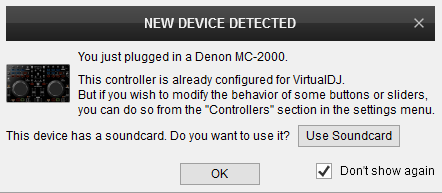
AUDIO SETUP
The unit has a pre-defined Audio setup and a special button in the AUDIO tab of Config to provide that.

For further software settings please refer to the User Guide of VirtualDJ 8.
http://www.virtualdj.com/manuals/virtualdj8/index.html
CONTROLS

KEY
ACTION
SHIFT (SECONDARY) ACTION
In Loop In Adjust mode, use the Jogwheel to fine adjust the Loop In (Start) point of a manual loop
In Loop Out Adjust mode, use the Jogwheel to fine adjust the Loop Out (End) point of a manual loop
In Loop Move Adjust mode, use the Jogwheel to the triggered loop through track's time
LED next to button will be on when the Sampler mode is selected
In Sampler mode : Trigger a Sample 1 to 4 from the selected Sampler Bank
In Sampler mode : Stop the Sample 1 to 4 of the selected Sampler Bank
Push to select the next Sampler Trigger mode (On/Off, Hold, Stutter and Unmute)
Hold for more than 1 second to unload the Left/Right deck
Push to toggle between the Normal Browser view and the Browser Zoom view (with large Browser and mini decks)
If focus is on the Folders list, push to expand/collapse sub-folders or set focus to the Folders list if not focused already
When in minimum (left) position, Decks that have the CUE/PFL enabled will routed to the Headphones Channel
When in maximum (right) position, the audio signal from the Master Output will be routed to the Headphones channel
In all other mid-positions the audio signal of the above will be blend in Headphones
FRONT & REAR PANELS


DESCRIPTION
